Second Life Build Tutorial: Create, Select, Take, Delete
Creating Objects
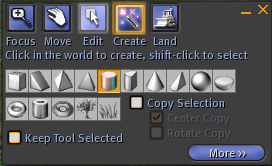
Use the menu [View ▸ Build], to get the Edit-mode Window.
On the top of the dialog are several buttons. Click on the Create (the magic wand one). Then you'll get a list of choices of shapes to create. Click on a shape, then click somewhere in-world. It will create the object. Try creating various objects.
Everytime you created a object, you will be switched to the Edit panel. The “Keep Tool Selected” prevents the auto switching.
Selecting A Object
To select a object, get your Build dialog up, click on the Edit menu, then click on the object you want to select.
To select/deselect multiple objects, hold down the Shift key. To select multiple nearby objects, drag a rectangle aross the objects. (hold down Shift to drag-select again to add to selection.)
When dragging a rectangle to select multiple objects, if you are also selecting other people's objects, you can avoid that by checking the menu “Tool:Select Only My Objects”.
Deleting A Object
To delete a object, select it first, then press the Del key. (On a standard PC keyboard, it is under the Insert or Home key.)
Alternatively, right click the object to get the pie menu, choose More, then Delete.
Taking A Object
Once you finished creation, you can take it up and put in your inventory. Right click on it to get a pie menu, then choose Take. The object will be in your inventory under the Object folder. Open the folder, right click on the item to rename it. That way, you don't have many object named “Object”.
To take a object from your inventory to place it in-world, just drag it.