Second Life Build Tutorial: Content Tab
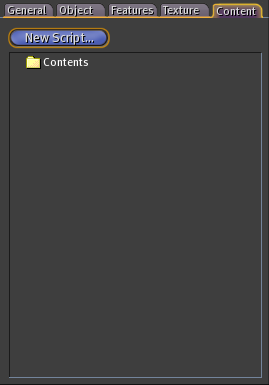
Each object can act as container and hold other things, including notecards (text files), textures (images), other prims or objects, and scripts. To put item in a prim, drag the item from your inventory to the Contents panel.
Once a item is in the Content tab, it is said to be in the prim's inventory.
The Content tab is where you put Linden Scripting Language scripts in the object to make it do things, from the most simple to extremely complex. For example, you can have floating text above a object. Or, suppose you have a art gallery and you want users to be able to click on a display panel to cycle a set of artworks to be displayed on the panel. Or, you can create a boat, motocycle, car, airplane or any fictional vehicle. Or, you can create a bow that shoots arrows. Or, you can create a chess machine that plays chess against human animals. The possibilities are infinite.
Here's a very simple example of creating a simple script. While the Content tab is active, click the button “New Script…” there. SL will create a script in the prim, named New Script, with the following content:
default { state_entry() { llSay(0, "Hello, Avatar!"); } touch_start(integer total_number) { llSay(0, "Touched."); } }
This is a default script. What it does is that, when the object is rezzed, it will say “Hello, Avatar!”. And when the object is touched, it will say “Touched.”.
If you do not have any programing experience, learning to program in LSL will be hard. For a complete tutorial on LSL programing, see Linden Scripting Language Tutorial.